Use Windows Update and Ninite¶
Software manufacturers update their programs all the time. Some of these updates add features, but others are security updates released to fix problems with the programs. People who write computer viruses exploit these problems to spread their malware. Sometimes these problems are so serious that simply visiting a malicious website can infect your computer behind your back! So it is important to keep up with security updates.
There are two kinds of security updates you should keep up with:
- Security updates for Windows and Microsoft Office, which are released by Microsoft
- Security updates for non-Microsoft software, such as Adobe Reader, Mozilla Firefox, or antivirus programs.
Let’s look at each of these in turn.
Microsoft Updates for Windows and Office¶
Microsoft releases security updates for its products using Microsoft Update. If you purchase a Windows computer from Computer Recycling then this should be set up already, but you can confirm this for yourself easily.
Press the Start button in the lower-left corner of your screen and choose Control Panel:
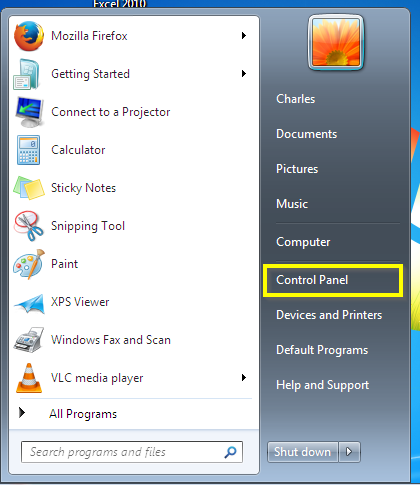
In the search bar, type “Windows update”, and select “Turn automatic updating on or off”:
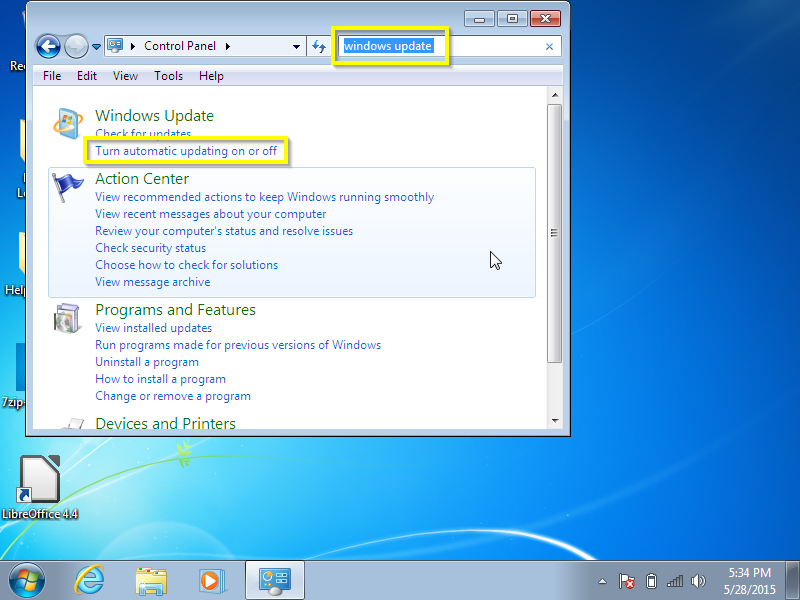
In the “Important updates” dropdown, choose “Download updates but let me choose whether to install them”.
If you leave your computer on all the time you can choose “Install updates automatically”. There are situations in which other options are appropriate, but you probably should not choose them. If in doubt, choose “Download updates but let me choose whether to install them.”
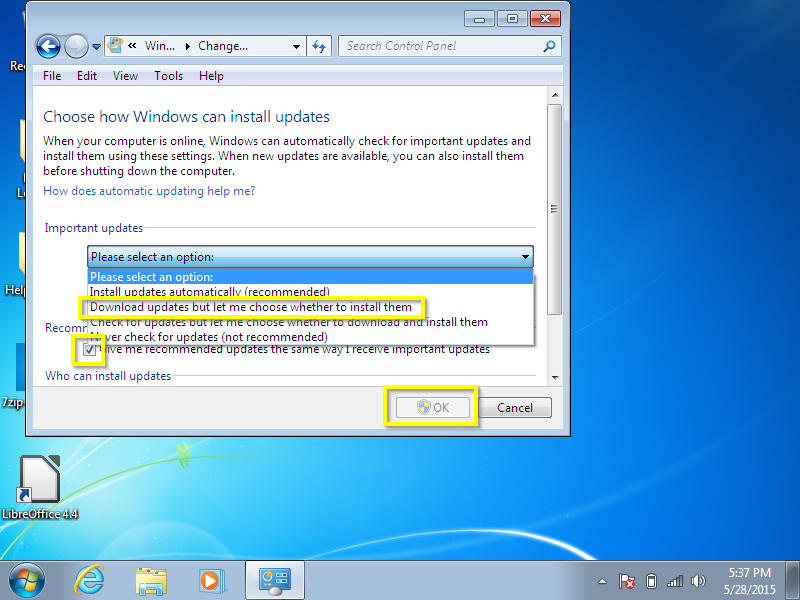
Click “OK”, and put in the password for an administrator account. (For more information about administrator accounts, see Use standard accounts for daily use .)
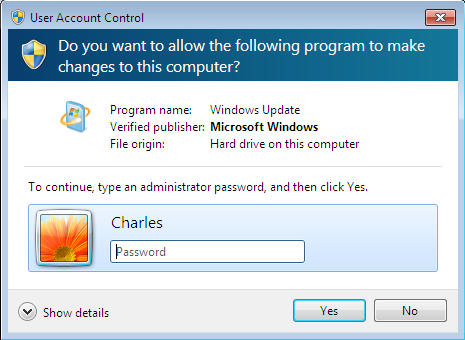
Now your computer will download Microsoft updates. Update notifications will show up in the system tray at the bottom right hand corner of your screen:
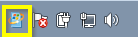
And you should see the yellow exclamation mark shield when you try to shut down your computer:
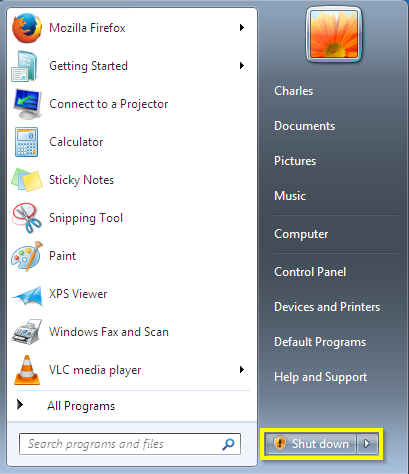
It is easiest to do updates by selecting the “Install updates and shut down” option when you are done using your computer.
New updates are released at least once a month (generally on the second Tuesday of the month, but sometimes in between as well). If it has been a long time since you have seen update notifications, you can check for updates manually. Go to Control Panel, search for “windows update” and select “Check for Updates”
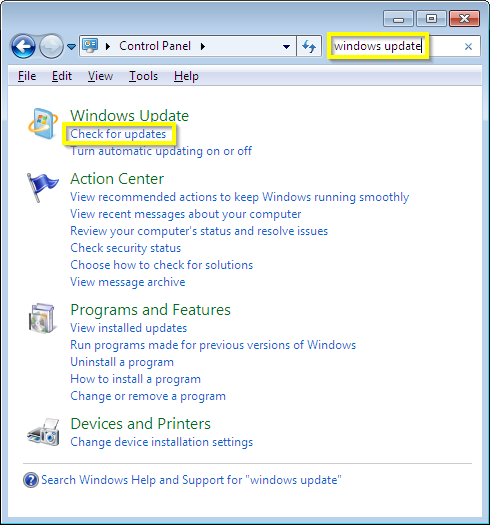
Your computer will connect to the Internet and indicate whether there are any updates available. You can then install the updates if you wish.
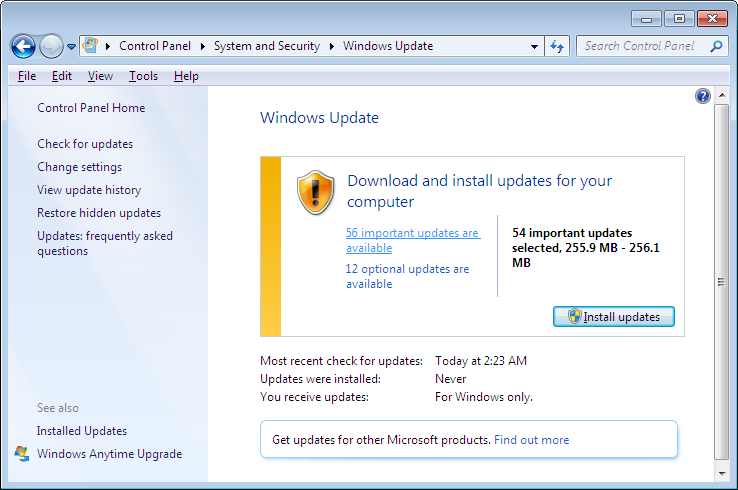
Non-Microsoft updates with Ninite¶
It can be even more important to keep up with non-Microsoft updates than Microsoft ones, but in the past this was quite a hassle. You had to visit many different websites for your software, download updated versions of your programs, and avoid inadvertently installing toolbars and other junk that was bundled with the program.
Fortunately, things are easier now, for two reasons:
- Some software (such as Adobe Flash Player, Google Chrome, and Mozilla Firefox) attempts to keep itself updated.
- There is a software service called Ninite, which is free (and legal!) for home users. Many download services are sketchy (see Be careful where you download software for more information about this), but as of this writing we enthusiastically recommend Ninite.
There is not much you need to do to take care of programs that update themselves, so long as those programs are trustworthy. Using Ninite is also not difficult, but there are a few steps involved.
If you have purchased a Windows 7 computer from Computer Recycling recently,you might already have a Ninite installer on your desktop:

This installer will keep some of the programs we have installed for you (Firefox, LibreOffice, VLC and a few others) up to date. To use it, right-click the big blue N and select “Run as administrator”. Then type your administrator password and the updater will start working.
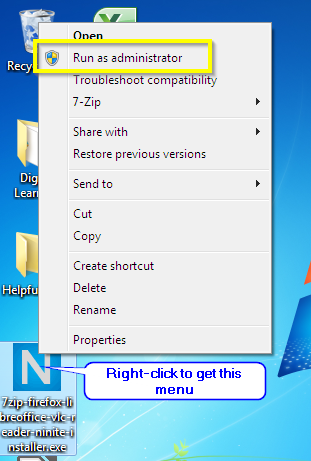
Ninite will then check for updates to the software registered with it, and update software that is out of date.
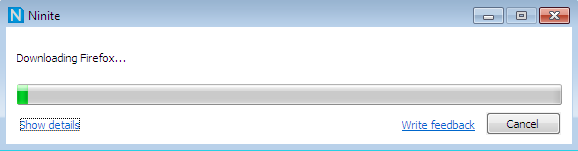
You can click “Show details” to see what the installer is doing.
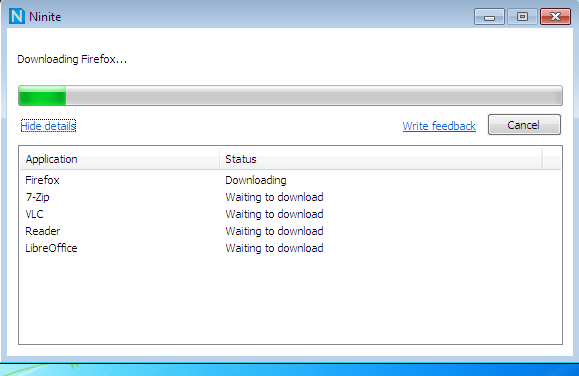
The only downside to this is that some software updates (in particular LibreOffice) are large and can use a lot of bandwidth.
If your computer does not have a Ninite installer you can create one by visiting https://ninite.com and creating one. See the Use Ninite for common downloads section for detailed instructions on doing this.
The home version of Ninite does not run by itself, so you should go through this process at least once a month to keep your software update. The company sells a version of their product for $10 USD a year that will remind you when updates are available, but there is no obligation to purchase this product.